How to install Windows 10 on your Mac using Boot Camp? For installaing windows 10 with boot camp you must have windows 10 IOS file.
Install Windows 10 with Boot Camp
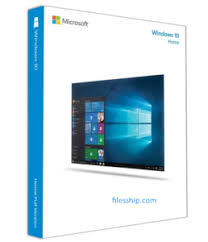
Once user downloaded a file of Windows 10 ISO, user can complete the following steps.
- First Launch Boot Camp Assistantfolder in Applications.
- Then Click on Continue. Boot Camp will automatically select the ISO file on your system.
- Then Click and drag the slider in the partition It will automatically set at 48GB by default, but user can add more storage according to their need within the limits of the drive.
- Now Click on the Install button. Then Windows support software will be downloaded.
- Then set your password.
- Click on OK button. Your Mac device will restart and then you will see the Windows 10 setup on your Mac screen.
- Then select your language.
- Click on the Install Now button.
- It will ask for a product key if you have entered it or click I don’t have a key. No problem user can enter it after the installation.
- Select your window by Click either Windows 10 Pro based or Windows 10 Pro on your preference.
- Then click on the Next button.
- Now Click on Custom: Install Windows Only.
- Click on Drive 0 Partition X: BOOTCAMP. Strictly do not choose anything else.
- Click on the Next button. Now Windows 10 will be installed on your Mac device. Then your Mac device will be restarted several times during this process.
- Click on Customize Your Installation or Use Express Settingswhen the Microsoft Windows 10 setup screen will appear on the Mac screen. In this box, we use express settings, since all can be changed after the installation.
- Now set a username. You can also set up your password.
- Then Click on the Next button.
Now Microsoft Windows 10 will boot fully on your Mac device, and you are able to use Windows 10 normally on your Mac device.
3 comments